How To Disable The Downloading Of PDFs From A Website?
Why Protect Your PDFs?
With over four billion internet users, countless files are downloaded every minute (Internet Live Stats). Amid this digital sea, your website hosts valuable PDFs—ebooks, guides, or private documents. While technology enables sharing, unrestricted downloads can lead to revenue loss, plagiarism, or privacy breaches. Over 60% of businesses face IP theft risks (Signeasy). This guide explores how to disable PDF downloads, spotlighting HelpRange as a cutting-edge solution.
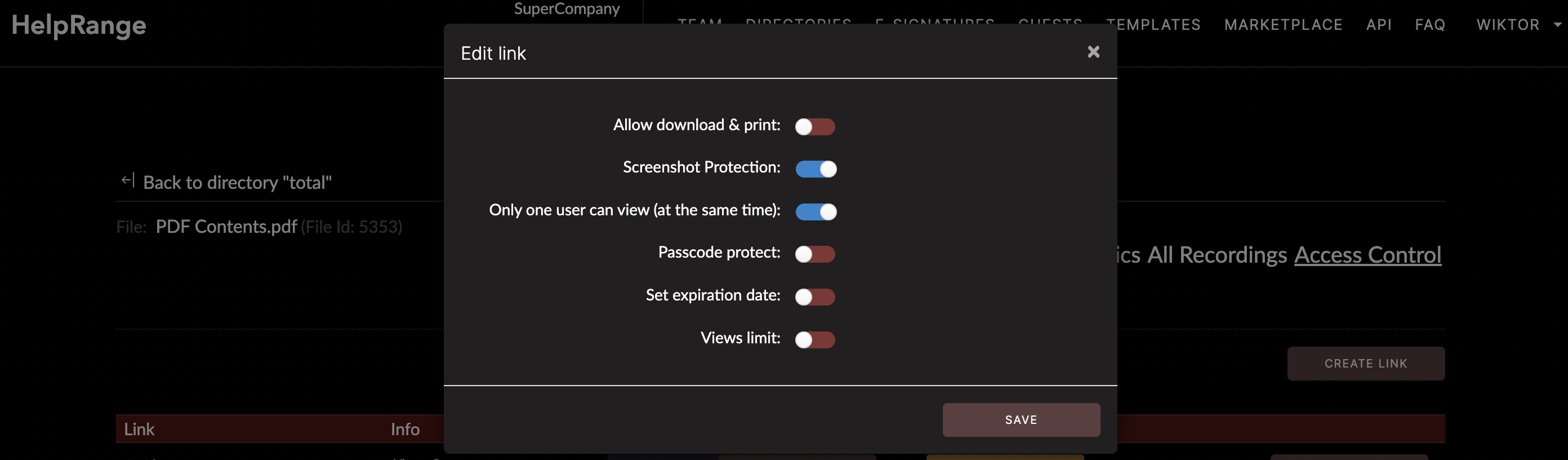
Why Should Your PDF Files Be Protected?
Protecting PDFs is vital for several reasons:
- Commerce: If you sell digital content, unrestricted downloads hurt revenue. Digital piracy costs creators billions yearly (WIPO).
- Intellectual Property: Prevent plagiarism of your work—online theft is rampant (WIPO).
- Privacy: Limit access to sensitive data, like HR or financial reports (ISO).
Whatever your reason, tools like HelpRange offer robust protection. Let’s dive into practical methods.
#1 Establish Your Limits
Control who accesses your PDFs by setting limits—user counts, view counts, or IP restrictions. For example, restrict to five users or specific IPs. This enhances security but note that VPNs can bypass IP limits (TechRadar).
HelpRange simplifies this with options to limit users, views, or IPs, and block downloads/prints entirely (HelpRange Features). Embed its viewer on your site for added benefits like heat maps—tracking user focus to optimize content. An ebook seller, for instance, reduced piracy by 40% using these limits (SourceForge).
#2 Set Passwords
Passwords are a basic yet effective barrier. Protect the PDF itself (e.g., via Adobe Acrobat) or the webpage hosting it (e.g., WordPress’s Password Protected option). They ensure only authorized users access content (Adobe Security).
HelpRange integrates password protection with its viewer, preventing unauthorized opens even if shared. Unlike webpage passwords alone, which don’t stop downloads once accessed, HelpRange adds a layer of control. Set it via the dashboard for seamless security.
#3 Make It Expire Someday
Set expiration dates to limit access duration—ideal for time-sensitive content. WordPress plugins like Protect WordPress Pages & Posts create expiring links, showing a 404 error post-expiry (Digify). However, existing downloads persist.
HelpRange streamlines this—set an expiry date when sharing a link, ensuring no access after. A corporate report, for example, stayed secure with this feature, expiring after a board meeting (ISO).
#4 Use PDF Viewer
Embed PDFs in a viewer to allow viewing without downloads. Plugins like PDF Embedder for WordPress offer this, but premium versions may enable downloads. Security varies (CSO Online).
HelpRange’s viewer blocks downloads and prints by default, offering a secure alternative. It’s ideal for sharing previews while keeping files safe—perfect for artists or businesses protecting content.
#5 Access For Logged-In Members Only
Restrict PDFs to logged-in users via membership plugins like MemberPress. This adds authentication but doesn’t stop downloads once accessed (WPMU DEV).
HelpRange enhances this—share PDFs with trusted users via its Guests page, requiring OTP login. A company ensured HR docs reached only employees, combining login with viewer restrictions for full control.
#6 Customized Preview with Watermarks
Offer previews (e.g., intros) with watermarks to deter copying. Watermarks signal ownership, reducing plagiarism risks (LockLizard), though they don’t prevent downloads.
HelpRange’s dynamic watermarks personalize each view, making leaks traceable. An artist used this to identify a plagiarist, protecting their work (Digify Case Studies). Set it easily via “Set Watermark” in the dashboard.
#7 Make It Unprintable And Unsaveable
Use HTML tags like `
HelpRange eliminates this hassle—enable “Disable Download & Print” in its viewer for robust protection. It blocks all save attempts, offering a user-friendly alternative to manual coding (Adobe Permissions).
HelpRange vs. Competitors
HelpRange stands out against Adobe Acrobat DC and FlippingBook:
| Feature | HelpRange | Adobe Acrobat DC | FlippingBook |
|---|---|---|---|
| Password Protection | Yes, viewer-integrated | Yes, PDF-level | Yes, basic |
| Expiration Dates | Yes, easy setup | No, manual | Yes, limited |
| Viewer Download Block | Yes, secure | No, settings-based | No, allows save |
| Watermarking | Yes, dynamic | Yes, static | No, basic |
HelpRange’s viewer and dynamic features outshine Adobe’s basic permissions (AlternativeTo) and FlippingBook’s limited controls (FlippingBook).
Over To You
Preventing PDF downloads is a priority in a digital world where copyright violations often go unchecked. No method is foolproof—VPNs, screenshots, or downloads before restrictions can bypass—but combining these strategies with HelpRange offers robust protection. If your content is misused, legal action remains an option.
FAQs
Can downloads be fully prevented? Not entirely—screenshots or prior downloads persist—but HelpRange minimizes risks.
How easy is HelpRange to use? Upload, set restrictions, and share—no coding needed.
What’s unique about HelpRange? Dynamic watermarks and heat mapping enhance security and insights.
Check out HelpRange
HelpRange is your next-gen solution for document protection and analytics. Secure your PDFs from downloads with ease—try it today!
